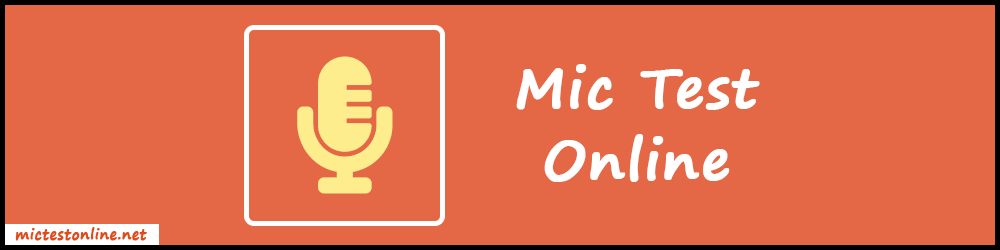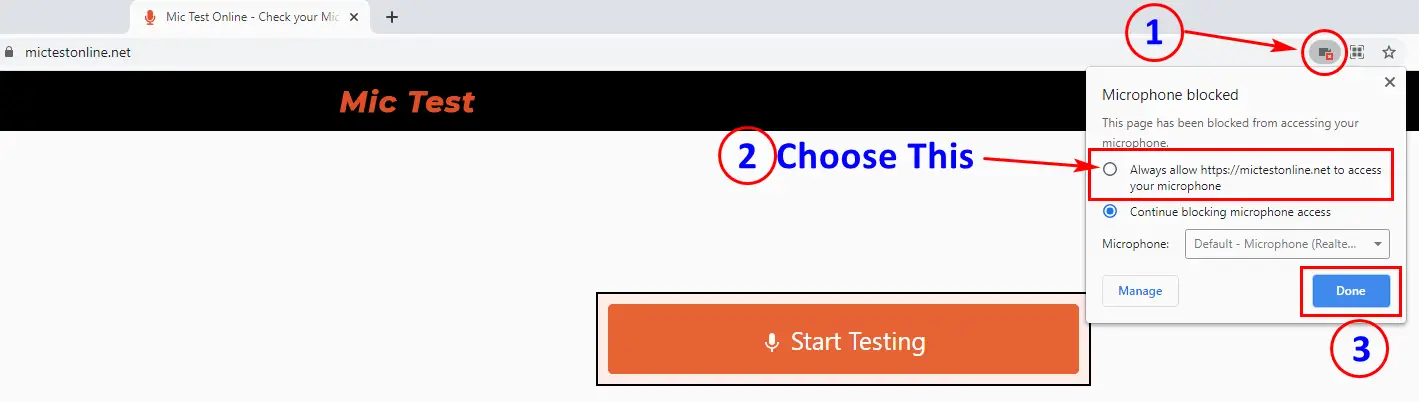About Online Mic Test
An online mic test is used to check your device's microphone directly from your web browser. Also, it's 100% safe to use. All the process takes place at your browser and nothing is sent to the web servers. In addition, we don't store or collect any type of voice recordings on our web server. The core purpose of this tool is to provide a free and easy-to-use platform for testing the microphones. That's it.
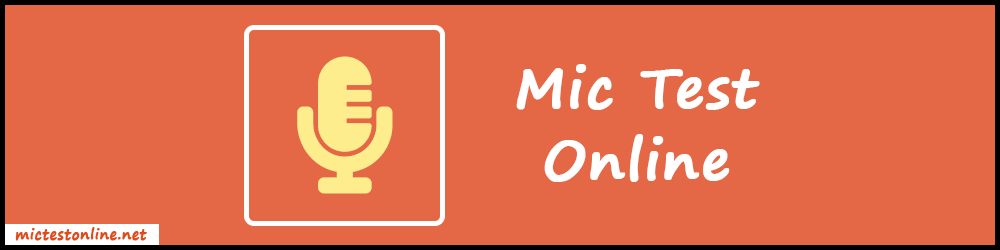
How Does the Online Microphone Test Works?
- For the process to begin, it will need access to your device's microphone. When you press on "Start Testing" button, it will ask for microphone access. So, you need to allow it to get started. If you block the mic access, you can't test it properly. So, make sure it should be allowed.
- After choosing allow, you can see the voice recording starts immediately. Now you need to speak something with your mic for 15 seconds.
- When 15 seconds are over, you can hear your recorded voice played back.
- If you can hear your voice properly, your microphone works fine. If not then you need to check your mic settings or you can go through the troubleshooting guide to fix the issue.
Why Use the Online Mic Test?
Using the online microphone test is the most simple way to test your mic. Here are some more advantages you get:
- You can directly use this tool from your web browser, no installation or signup is required.
- If you purchased a new microphone and want to check whether it's working fine or not, you can simply plug it into your device and test it on our tool.
- Also, it's useful to check the mic of your headset or webcam. In addition, you can test your webcam using the webcam test tool.
- It has a very simple user interface. Just press the single button to start the testing.
- Our tool works very smoothly and fast on all devices and web browsers. Also, it supports all the operating systems and models of microphones.
- It provides robust security and it never deals with the communication of user's data with servers.
Troubleshooting Guide
So, you found that your mic is not working after checking on the microphone test tool. Don't worry. You can follow these simple and quick solutions to trace and fix the issue with your microphone.
1. Microphone access blocked
When the microphone access is blocked the tool can never record voice and in the end, you will think that there is some problem with your mic.
Don't worry, you can again allow the permission after skipping or blocking the request. Just go to your browser settings and look for the option to enable microphone access to the site. In the latest browsers, you can see the option directly on the search bar.
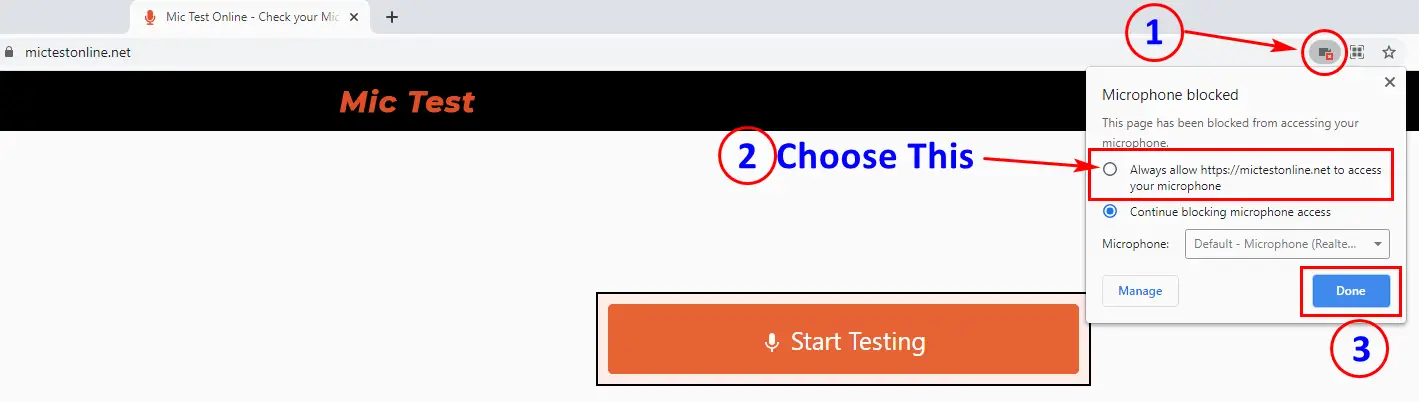
2. Distorted sound
If you hear distorted or low-quality sound during the playback, there must be too much noise in the background. Try testing by moving to a silent place. If you are at a silent place and still hear noise then there must be some internal issue with the mic.
3. Missing drivers
Sometimes, the microphone does not work because the operating system couldn't find the proper drivers. So, make sure all the required drivers are installed properly. You can install or update the drivers of your microphone by going to the device manager on your PC.
4. Connection problem
If you are using an external microphone, check whether the plug of the mic is attached perfectly or not. Also, check for any kind of loose wiring or tear.
5. The microphone is being already used by another application
Close all other applications that are using the microphone and then try using the mic test tool. As in many devices, multiple applications are not allowed to use the microphone at the same time.
Note: If none of the above methods worked then most probably your microphone is defective and you need to get it repaired or replaced by a new one.